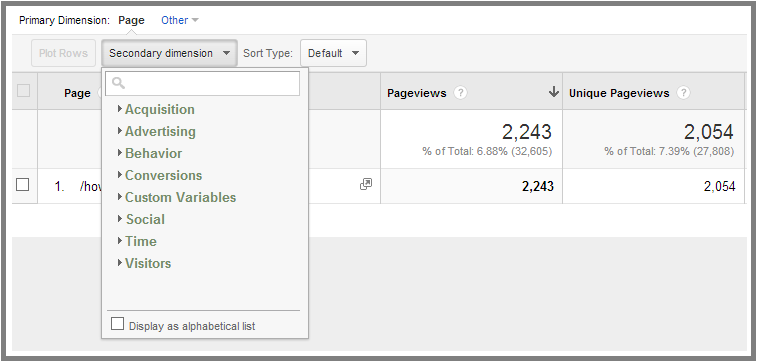Want to know how to lower your bounce rate? First, we should talk about why you would want to lower it. Some advertisers care about bounce rate, so providing them with a more accurate number is a big deal. There is a good chance that your bounce rate is currently an inaccurate measure of how engaging your content is.
How? Well, let’s look at what Google says about bounce rate.
“Bounce rate” in Google Analytics is one of the key metrics that helps to evaluate the quality of your traffic. “Bounce” happens when the visitor exited the website right from the landing page, without going to any other page. This is a great indication on how relevant the content was for the user and how engaged they were with your website.
Ok, to me that is not right. Let’s say you have a blog and you write one lengthy post every day, every other day or even weekly. People know that when they come to your site, they’re going to get a nice, 5000 word blog post that they love to read. Just because they leave after they read that entire post doesn’t mean they are not engaged. They should definitely not be considered a bounce! That was someone who spent 10 minutes or more on your blog, consuming your content. I’d say the content was pretty relevant!
So now that we an agree that a “bounce” is not necessarily someone who only visits on page, how do we fix what Google thinks about “bounce rate”? I mean, “this is a great indication on how relative the content was” is total crap! They are saying that if someone spends 10-15 minutes or more reading my blog post and then they leave, Google thinks the content was not relevant! So obviously, this needs to be fixed.
Well, the funny thing is that this is not really new news. As a matter of fact, Google put an article on its own blog 2 years ago about this.
Ok, so what exactly do you do?
You’ll be adding this snippet of code into your Analytics code:
setTimeout(“_gaq.push([‘_trackEvent’, ’15_seconds’, ‘read’])”,15000);
The 15000 means 15 seconds. Customize that to whatever you think is correct. I kept mine at 15 seconds. This code creates an “event” after 15 seconds. Once the “event” is created, the user is not counted as a “bounce” no matter what they do after that point.
Where do you put it? Well, below is a picture of what your code will look like. Place it where you see the red box.
 Using the new Universal Analytics? No problem! Use the example below:
Using the new Universal Analytics? No problem! Use the example below:
 That will do it! Now, when someone stays on your site for at least 15 seconds (or whatever time amount you choose), they will be registered as a “non-bounce” user.
That will do it! Now, when someone stays on your site for at least 15 seconds (or whatever time amount you choose), they will be registered as a “non-bounce” user.
I should also mention the caution that Google says we should take when using this function:
We hope this small fix will allow you to track and understand the users’ behavior and quality of the traffic coming to your website more accurately, and make more informed decisions. One thing website owners should be vary of, though, that not only the function may slow down the users’ experience, even insignificantly, but will also increase the volume of hits your site sends to Google Analytics, which might bring your usage over the limit (currently set at 10 mln hits per month). As such, this fix should only be applied when necessary and justified by the concept of the website and the landing pages.
I have not run into a problem and I have not heard of anyone who has, but I feel better having told you about the warning. 🙂
Note: Please use this featured responsibly. If you have an advertiser that you really want to work with, it is not in good ethical practice to lower your “event” to one second to drop your bounce rate.


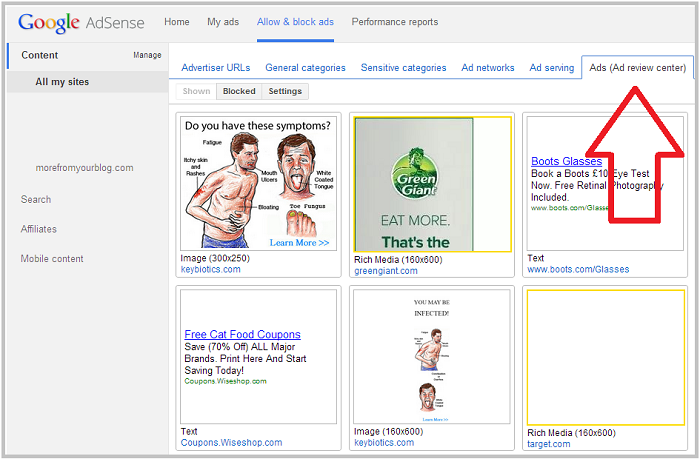




 Click the arrow and use the calendar to select the date range that you want.
Click the arrow and use the calendar to select the date range that you want. Click “behavior” and a new long menu will drop down.
Click “behavior” and a new long menu will drop down.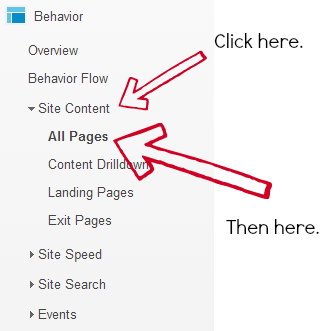 You’ll want to click “site content” then “all pages” to bring up your top pages.
You’ll want to click “site content” then “all pages” to bring up your top pages.
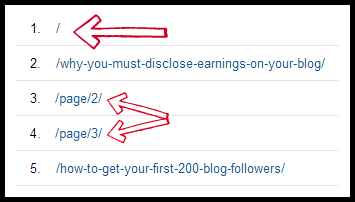 The lone slash is your homepage. The /page2, /page3 and beyond are when people scroll down to the end of you homepage and click “older posts” or “next”. The content on /page2 etc is always changing, so it’s not the best representation of who is seeing what. It just tells you that people are browsing through your blog, which isn’t a bad thing!
The lone slash is your homepage. The /page2, /page3 and beyond are when people scroll down to the end of you homepage and click “older posts” or “next”. The content on /page2 etc is always changing, so it’s not the best representation of who is seeing what. It just tells you that people are browsing through your blog, which isn’t a bad thing!