

If you’re like me, you like to have a little control over the ads that appear on your site. Well, if you give AdSense free reign, you might see an ad on your site one day that you really would rather not appear on your site.
Did you know you can block individual ads, ad networks or ad categories?
Here’s how:
To Block Individual Ads That Showed on Your Site
Head over to your AdSense account and click the “Allow & block ads” tab at the top.

Now, here you might have to apply or enroll for the Ad Review Center. You can do that on the page you’re on. Once you’re in and you click the “ad review” tab, you’ll see something like the screen below:
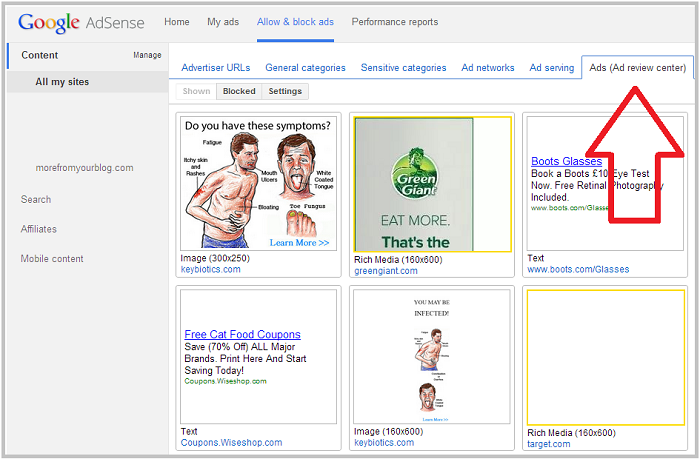
From this screen, you can see every ad that has been displayed on your site(s). Hover your mouse over a specific ad to see some options. You can click anywhere on the ad to block that single ad. Use the dropdown menu while hovering to block the entire AdWords account for that ad. I would say, the majority of the time, if an ad is bad enough to block, you’ll probably want to block the entire account.

Once you’re done blocking the ad or ads that you want, you’re all set.
Now, if you’re really particular as to what type of ads show on your site, you might consider blocking entire categories instead. See how to do that below.
How to Block Entire Ad Categories from Showing on Your Site
We’re going to be in the “allow & block ads” section again.
First of all, you’ll see an “ad serving” tab as a top menu option. I ignore that because I feel that blocking ads with those settings is much too general. You’ll wind up taking away too many ad options and lowering your revenue.
You may want to use the “ad networks” tab if you hear about a network that is producing bad ads or something. Chances are, you’ll only find out through the Ad Review Center and will block ads in there though.
Ok, now here’s where you might want to spend some time. Below is the “sensitive categories” area:

Above is mine. As you can see, you can easily block ads from categories such as: dating, sex, politics, weight loss and more.
What is really nice about this screen, is you are shown some vital performance stats of the categories. Right on this screen, you can see which % of total ad impressions the individual categories provided. Additionally, you can also see which % of earnings those categories provided.
So if you’re on the fence about blocking a category and you see that it’s not performing, then just block it!
Next to the “sensitive categories” tab is one for general categories. There, you can block a variety of other categories. Here, I don’t have any blocked.
Farthest to the left is a tab named “advertiser URLs”. Here, you can manually enter URLs of sites that you don’t want to advertise for.

This is important to know if you find out that a competitor has started advertising through AdSense. How terrible would it be to be advertising for your direct competition?!
A few notes:
– Don’t go too crazy blocking categories. The more possible ads AdSense has to choose from to show on your site, the higher your CPC will be.
– Remember that ads show based on your browsing history, so ads you see, others may not.
– Never click your own ads.
So there you go! Now you can block those nasty toe fungus ads from your lovely blog!

 Upon choosing “custom size” you will be give this alert: “Custom sized ad units may have a limited inventory of display ads available, which could have a negative impact on your earnings. If your site uses responsive design, we recommend that you use a responsive ad unit instead.”
Upon choosing “custom size” you will be give this alert: “Custom sized ad units may have a limited inventory of display ads available, which could have a negative impact on your earnings. If your site uses responsive design, we recommend that you use a responsive ad unit instead.”
