
I got an email from Ashley who suggested I write a post about leaving comments on blogs. Not so much about the comments themselves, but the frustrations with the “comment as” options and which one to use. I love this idea for a post because I have experienced this frustration as well. I wanted to leave a comment on my wife’s blog and I could not get my image to show up. You see, she is on Blogger and I am a WordPress blogger. That is where most of the issue is.
In this post, I will address each of the options that Blogger gives and show what each one looks like as a published comment.
Let me start by showing you what the comment screen will look like. There are different setups in Blogger.
This one:
 This is the way that the majority of blogs will be set up. You’ll be able to leave a comment at the bottom of the single-post page.
This is the way that the majority of blogs will be set up. You’ll be able to leave a comment at the bottom of the single-post page.
Some blogs are set up to open a new window when you click the “leave a comment” link. They look like this:
 This is what the new window will look like. You’ll be able to leave your comment at the bottom of the page here.
This is what the new window will look like. You’ll be able to leave your comment at the bottom of the page here.
But what’s with all of those options?!
Ok, here we go.
![]()
LiveJournal is a blogging platform that was quite popular in the 2004-ish time period and has been declining since. If you use that as an option, the image that is your profile picture in your LiveJournal account will be the one that shows up next to your name. If someone clicks on your name they will get to your LiveJournal profile.
![]()
WordPress is another blogging platform that you have likely heard of. The tricky part here is that they mean WordPress.com, not WordPress.org. SO if you’ve got a free blog on WordPress.com and want to link to that, use this option. The picture that shows up next to your name will be the one that you set up through Gravatar. You will add that Gravatar to your WordPress.com profile under “public profile” settings. If it’s the first time you are commenting using WordPress ID, you will be brought to an authorization page. Just allow it and change your nickname because that is what will show up as your name. If someone clicks on your name they will get to your WordPress profile.
![]()
TypePad is another blogging service that is not widely used. If you use this option, the image that shows up next to your name will be your TypePad profile picture. If someone clicks on your name they will get to your TypePad profile.
![]()
AIM is AOL Instant Messenger and is an old school messaging system. When you select AIM, you will enter your username and the image that shows will be your AIM profile picture. If someone clicks on your name they will get to your AIM profile.
![]()
OpenID is a way to use your ID from the above websites and other ones to leave comments on sites across many platforms. If you have an account with any of the above websites, or any of the sites listed here, then you have an OpenID and can use your username for that account as your OpenID. You can also link straight to your URL from your OpenID, although that requires some additional setup. It’s a little more complicated, but you can see a tutorial here. (It’s a lot of extra work when you could just use the Name/URL options if you want to link to your site.) When commenting with OpenID, I don’t think there is a way to show anything aside from the OpenID logo shown above. If someone clicks on your name they will get whichever profile you linked through OpenID.
Name/URL will give you a box to fill in your name and a box for your URL. Unfortunately, with this option, the picture that shows up next to your comment will be a faceless general silhouette. If someone clicks on your name they will get to whatever website you entered in the URL box.
Anonymous will allow you to leave a comment and keep your name anonymous. Most bloggers don’t like this option and can actually prevent anonymous commenters in their settings. Your name will not be clickable.
So there you go! Hopefully that clears up the mystery around what some of these options are.
To see a post on comment etiquette, click here.
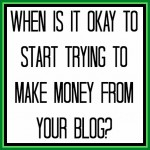
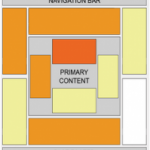




YES! Love it- thanks for the post!! I was so confused the first time I ran into that commenting issue- I had no idea what to choose. This lays out all the options in a very understandable way 🙂 Also I like your line about AIM being “old school”– so true! Why on earth would they have that as one of the commenting options? I kind of want to try it now with my super old screen name that I haven’t touched in 10+ years… haha
No problem! Glad it helped! 🙂
Lol! Ya I have not logged into AIM in like 15 years!
hi, i am glad i found this explanation, as it sheds some light. i have wanted to comment on certain blogs many times, but they do not offer the name/url option. and i only have a wordpress.org blog, so do i have any options for being able to comment if i do not set up an open id account?? thanks!!
Ok, for WordPress users commenting on Blogger blogs, you can set up an OpenID or just comment with your Google account. You don’t have to have a blog, but just a Google account. I hope that helps!